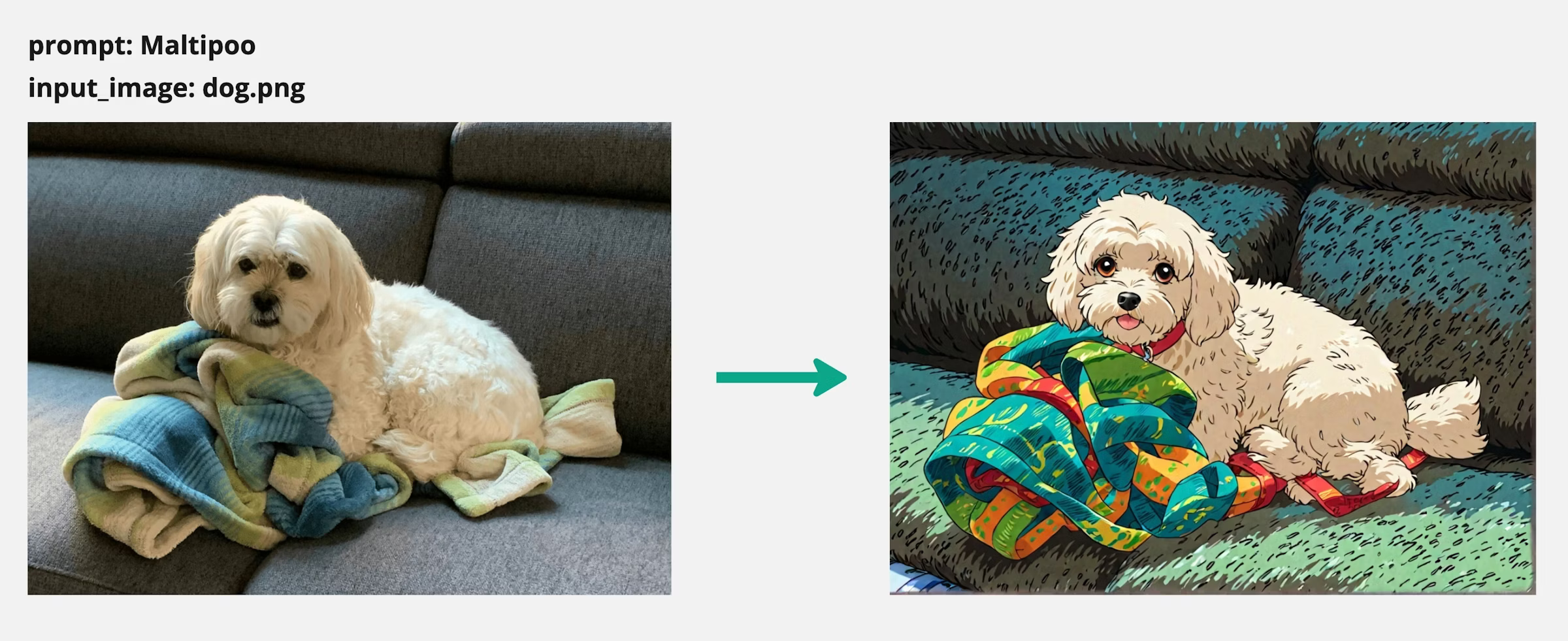View example on GitHub
- Convert your ComfyUI workflow to an API compatible JSON format. The regular JSON format that is used to export Comfy workflows will not work here.
- Have a list of the models your workflow requires along with URLs to where each model can be downloaded
Setup
Clone the truss-examples repository and navigate to thecomfyui-truss directory
config.yamldata/comfy_ui_workflow.json
Setting up the config.yaml
build_commands. Build commands are shell commands that get run during the build stage of the docker image.
In this example, the first two lines clone the ComfyUI repository and install the python requirements.
The latter commands install various custom nodes and models and place them in their respective directory within the ComfyUI repository.
Modifying data/comfy_ui_workflow.json
The comfy_ui_workflow.json contains the entire ComfyUI workflow in an API compatible format. This is the workflow that will get executed by the ComfyUI server.
Here is the workflow we will be using for this example.
Anime Style Transfer Workflow
Anime Style Transfer Workflow
{{handlebars}} templating style.
If there are any inputs in your ComfyUI workflow that should be variables such as input prompts, images, etc, you should templatize them using the handlebars format.
In this example workflow, there are two inputs: {{input_image}} and {{prompt}}
When making an API call to this workflow, we will be able to pass in any variable for these two inputs.
Deploying the Workflow to Baseten
Once you have both yourconfig.yaml and data/comfy_ui_workflow.json filled out we can deploy this workflow just like any other model on Baseten.
pip install truss --upgradetruss push --publish
Running Inference
When you deploy the truss, it will spin up a new deployment in your Baseten account. Each deployment will expose a REST API endpoint which we can use to call this workflow.prompt and input_image. In our API call we can specify the values for these two variables like so: